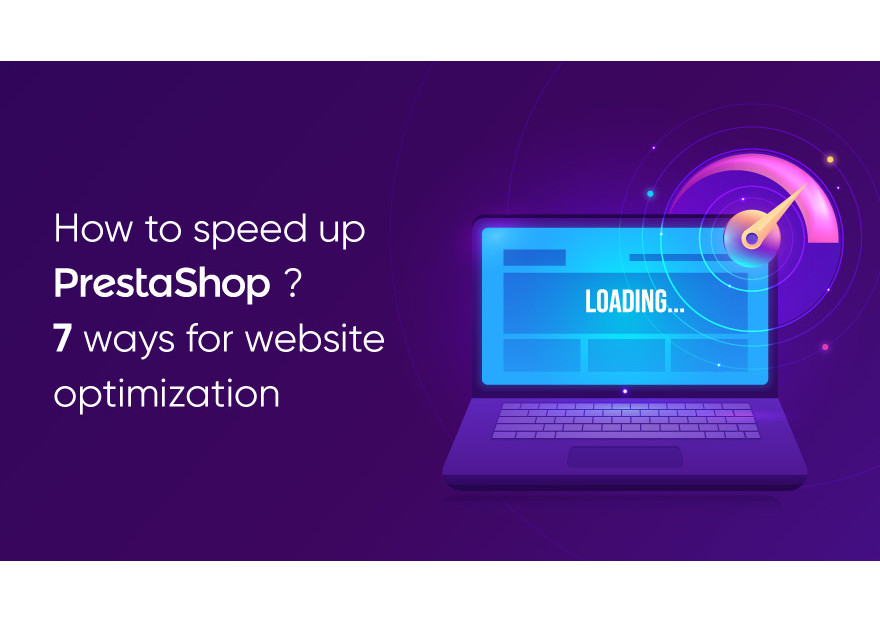
How to speed up PrestaShop? 7 ways for website optimization
Speed and smooth performance are two of the main indicators of a successful website. These factors affect the position in the search results, as well as the conversion of sales of the online store. According to research, half of users wait no more than 2-3 seconds for a website to load. If your site does not stick to this requirement, no matter how appealing the design, navigation or content is, there is a risk that a visitor will leave the page because it did not load in time.
PrestaShop is an open-source solution that comes with a lot of tools to help you easily manage and set up your e-commerce store. However, if you are facing problems related to the speed of PrestaShop, then do not fall into confusion. In this article, we will talk about effective and proven ways to speed up your PrestaShop store.
1. Use latest PHP version
Whether you are using PrestaShop or another PHP application, PHP tuning plays an important role in your website’s performance. Installing or updating to the latest version of PHP can result in significant speed improvements. According to the official PrestaShop documentation, it’s recommended to use PHP 7 and higher when possible.
2. Combine, Compress and Cache
This option combines all of your CSS, JavaScript and HTML code into a single line of code. This will remove any unneeded characters and spaces. As a result, your file sizes will become smaller and your web pages will load more quickly.
To enable CSS, follow next steps:
- Log in to the PrestaShop admin panel
- On the menu bar, go to Advanced Parameters and click Performance
- Find the CCC section and click YES for Smart cache for CSS
- Click YES for Smart cache for JavaScript
- Click YES for Minify HTML
- Click YES for Compress inline JavaScript in HTML
- Click YES for Move JavaScript to the end
- Click YES for Apache optimization
- Click Save
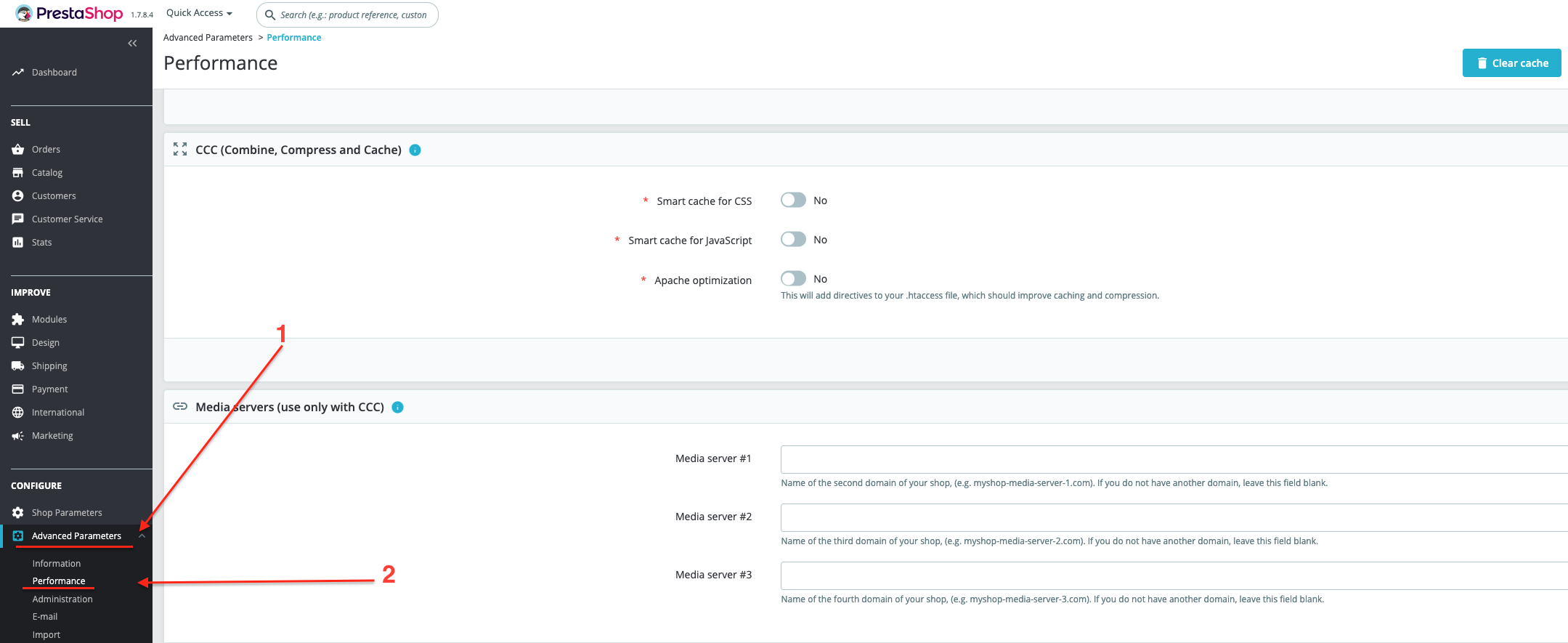
3.Set up a CDN
Use a CDN (content delivery network) to speed up content delivery. The system has access to a large network of servers located all over the world. Therefore, the user’s request will be redirected to the nearest CDN server. There are a lot of CDN providers available. The most popular and free one is Cloudflare.
4.Enable caching system
PrestaShop includes a built-in caching system that significantly reduces the time it takes for your store to load. You may also install third-party applications such as XCache, APC or Memcached. These are just a few of the useful features that can be easily added to your website.
There are alternatives to Memcached. For example, Xcache may be used for a similar purpose. You may also use the PrestaShop default caching system, which is available from the same menu and does not involve the installation of any server-side extensions.
To enable caching, in your PrestaShop admin panel, scroll down to the Caching section. Then, enable Use cache>Memcached via PHP::Memcache.
5.Remove unnecessary modules
Installing PrestaShop 1.7 brings with it many different features and a long list of additional modules. Among them there may be modules that you will not need to use at all. Go to Modules>>Module Manager to disable or remove modules your store doesn't use so they won't be uploaded.
6.Optimize product images
Images are a representation of your business that allow visitors to your website to learn more about your website and products. There are many different images on websites. They may be found in logos, product details, icons, blog articles, etc.
But despite the fact that the images are an integral part of any online store, they can also affect the speed of the site. By compressing the size of an image, trying different formats, removing problematic images, you can achieve a reduction in weight and an increase in download speed.
7. Configure Smarty settings
In the PrestaShop back office scroll to Advanced Parameters and click Performance:
- It is best to choose Never recompile template files from the Template compilation drop-down menu (enable this setting only in case no changes are being made to the current design
- Click YES for Cache
- If you only have one front server or if your smarty cache is shared among your front servers on the same files system, PrestaShop advises against enabling the Multi-Front synchronization option
- Select File System as cache type, not MySQL
- Clear cache after every time something is modified: this setup will clear cache after ay modification, allowing your customers to view the most recent changes made to your website
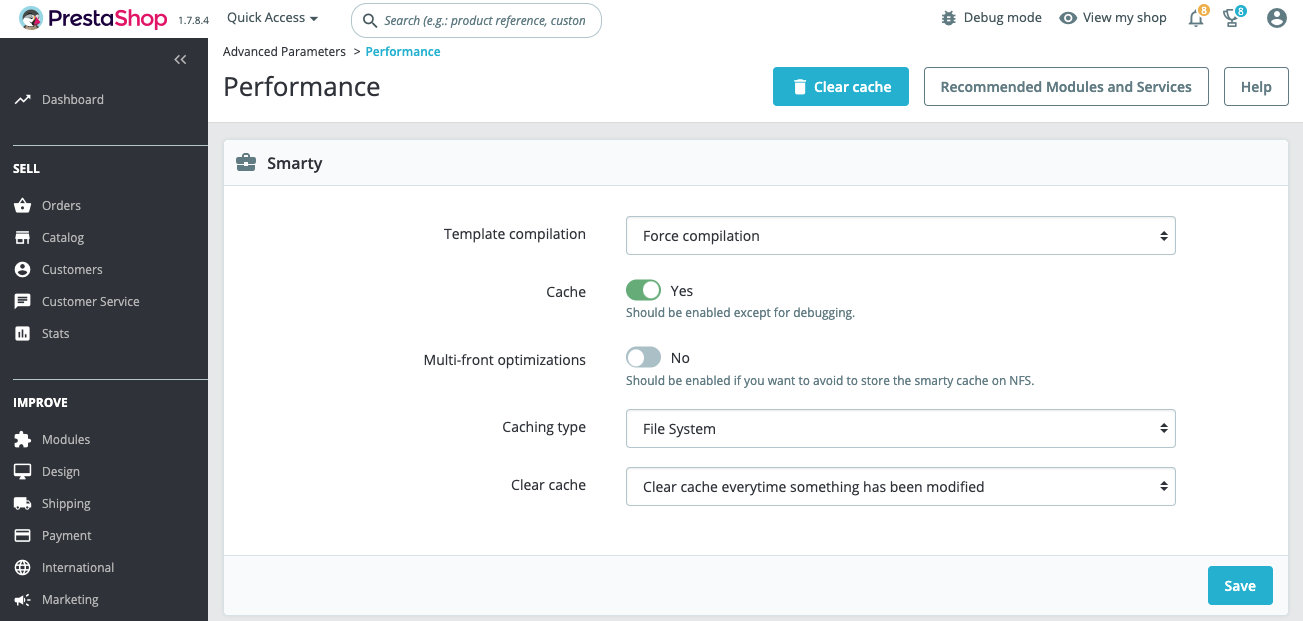
Conclusion
PrestaShop is a powerful platform that helps merchants to start their own e-commerce business. It ensures fast website performance. Even so, it needs to be optimized from time to time in order to provide better performance and boost conversions. The above strategies are considered the most useful and practical. We highly recommend that you use them to speed up your website.
If you need help optimizing PrestaShop, MigrationPro support team is ready to answer any questions and resolve issues you may encounter. Don’t hesitate to contact us to get more information and receive professional advice.
Comments
No comment at this time!
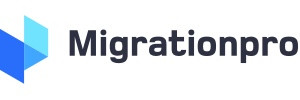
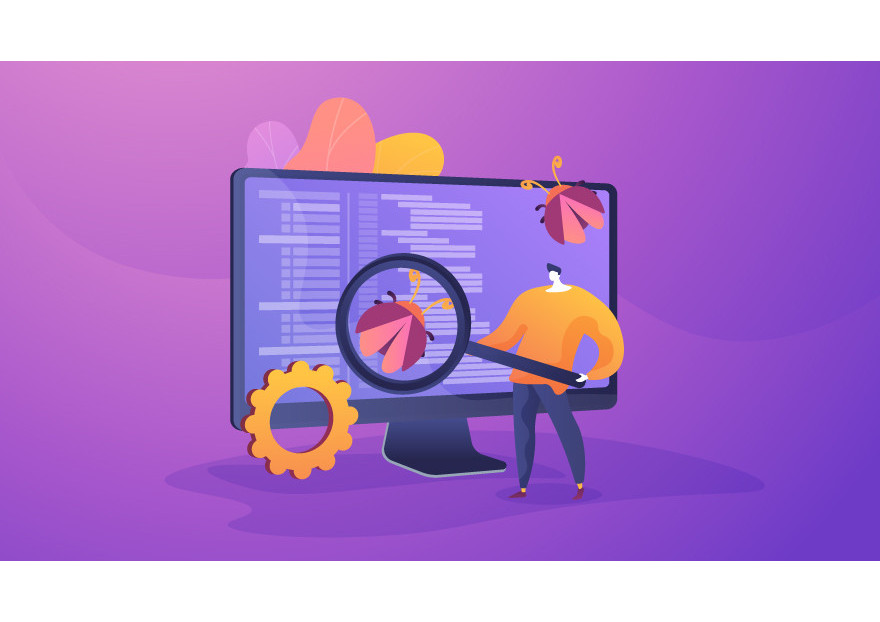
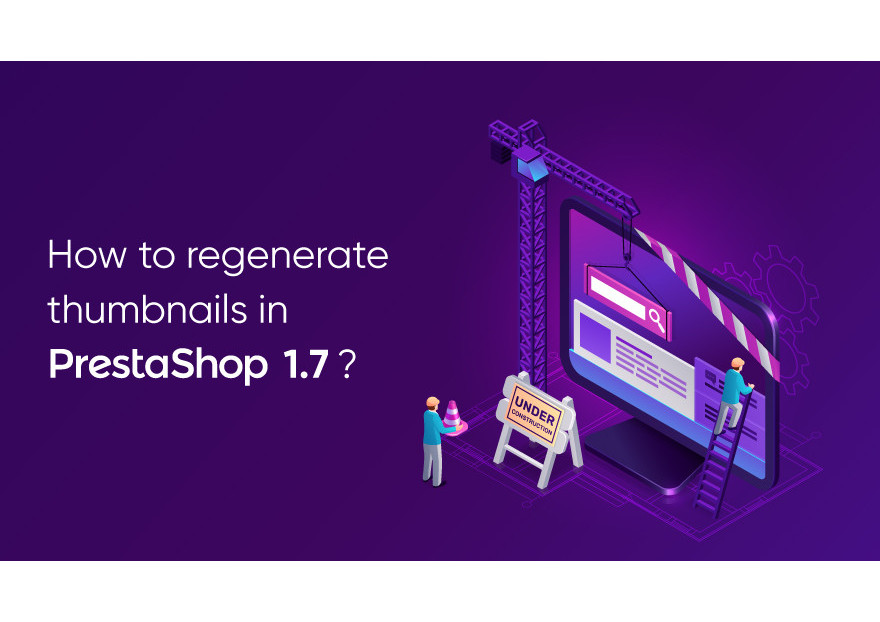

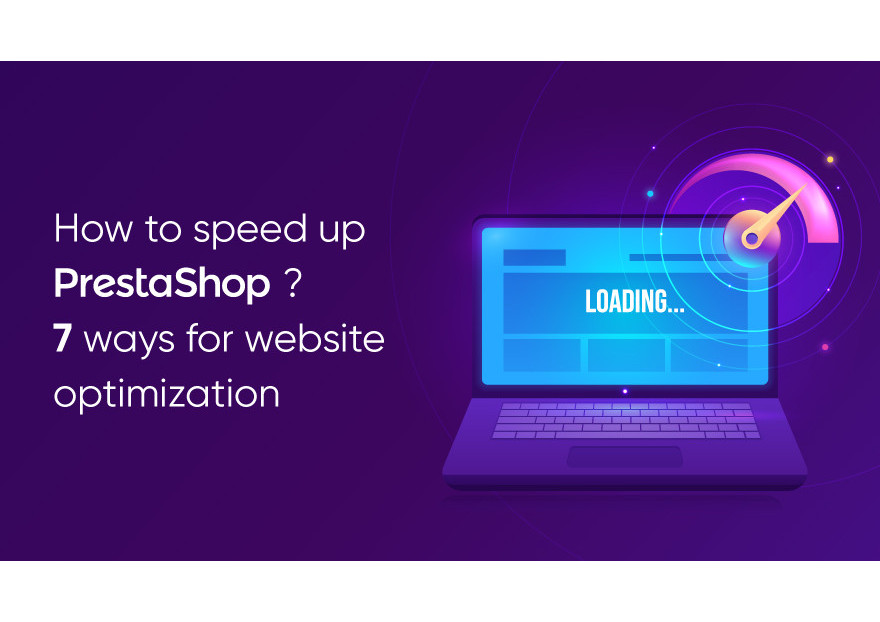
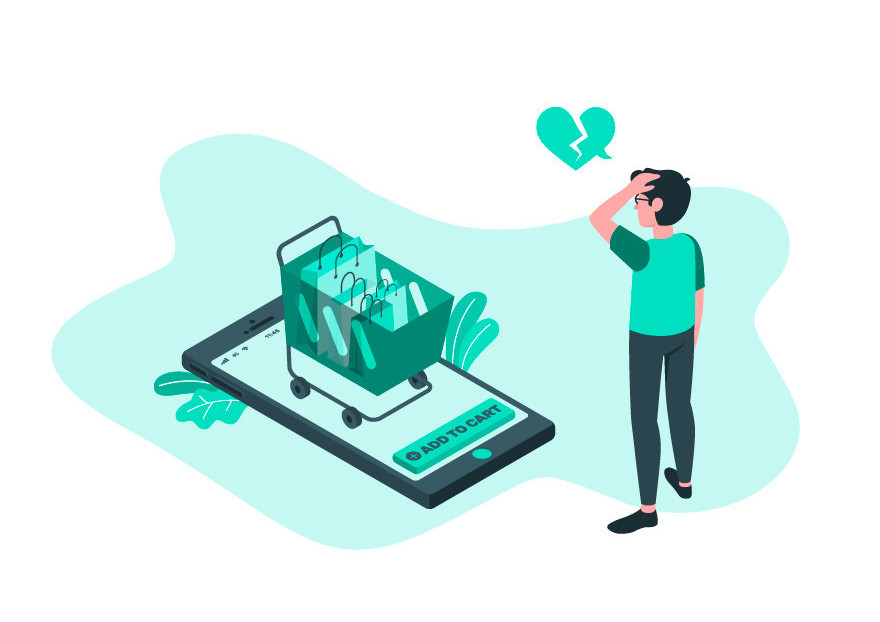
Leave your comment